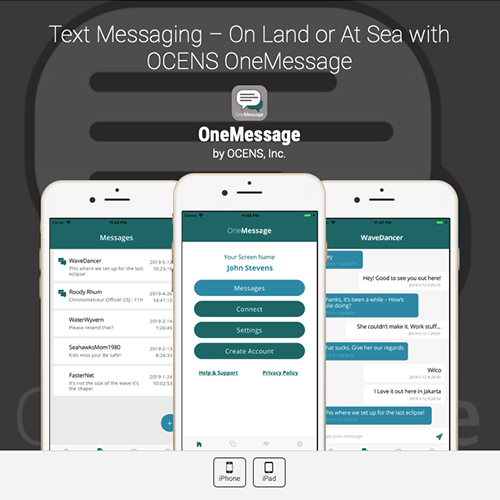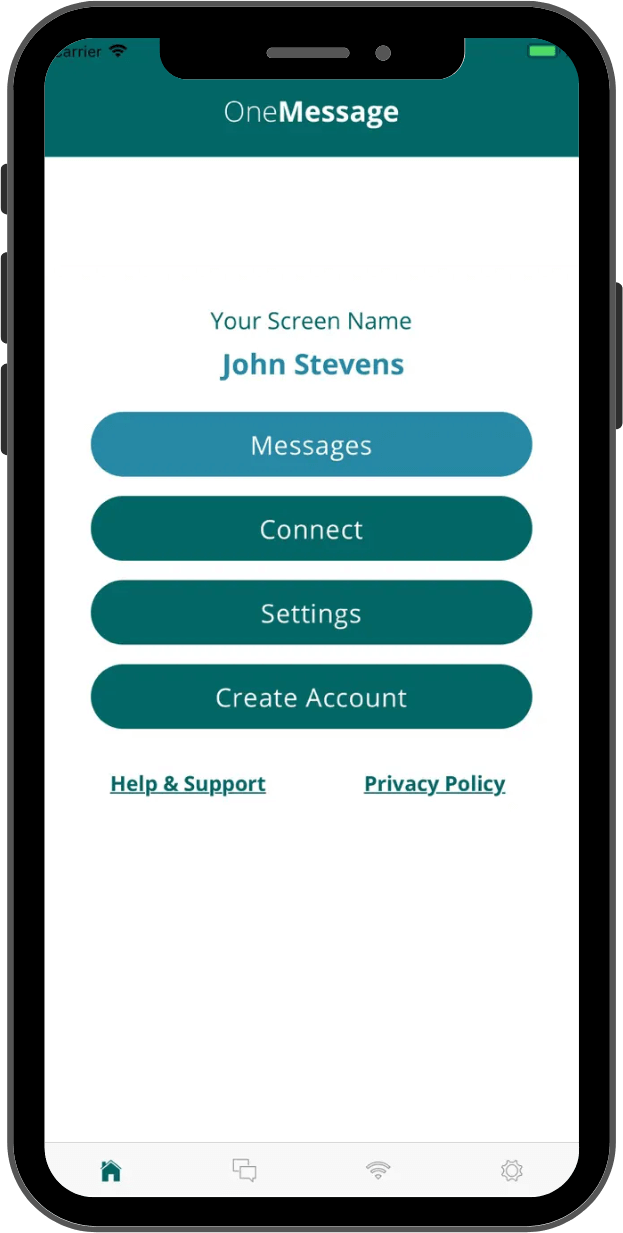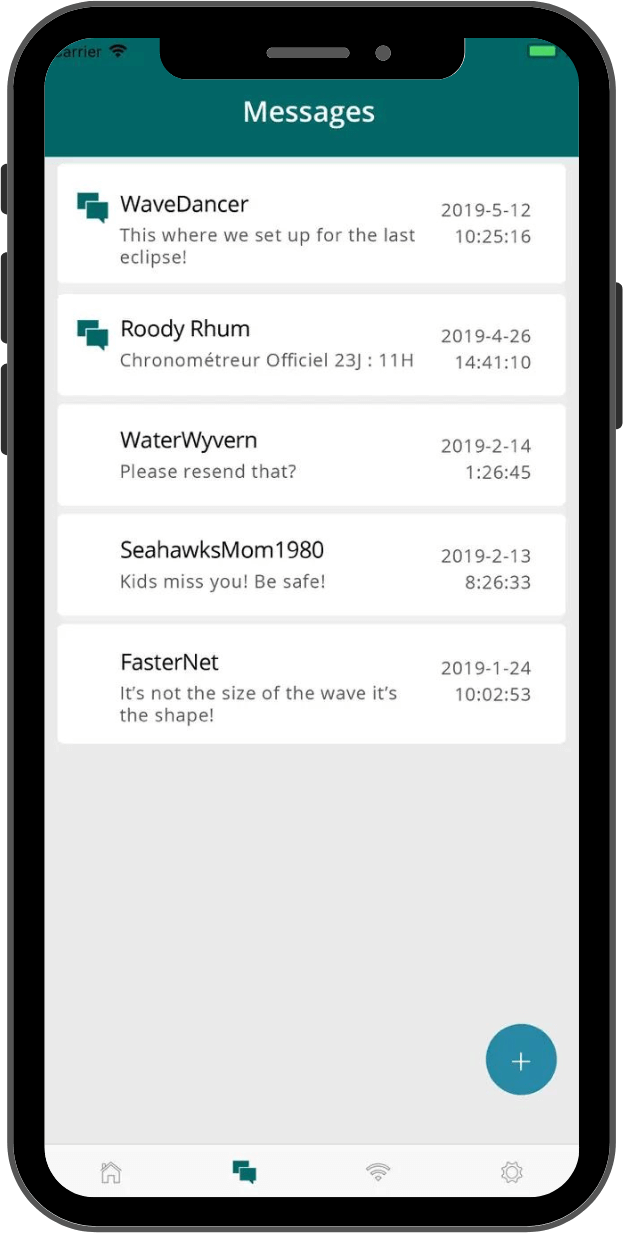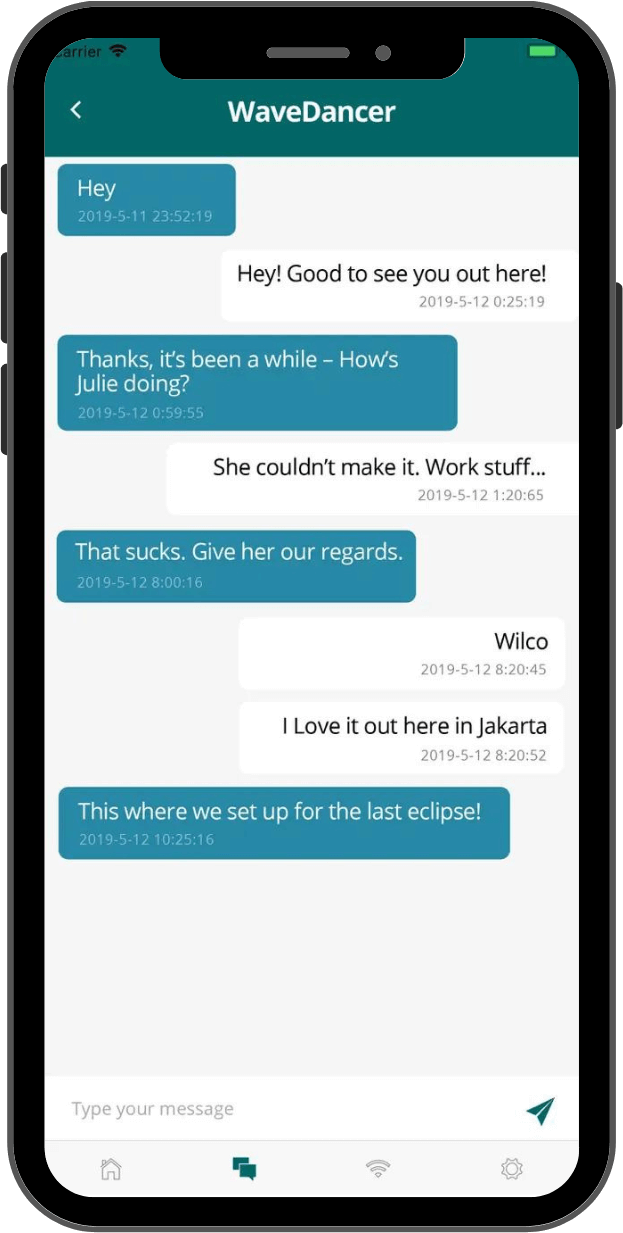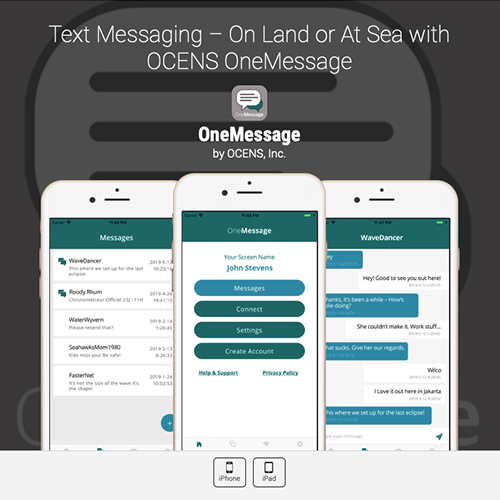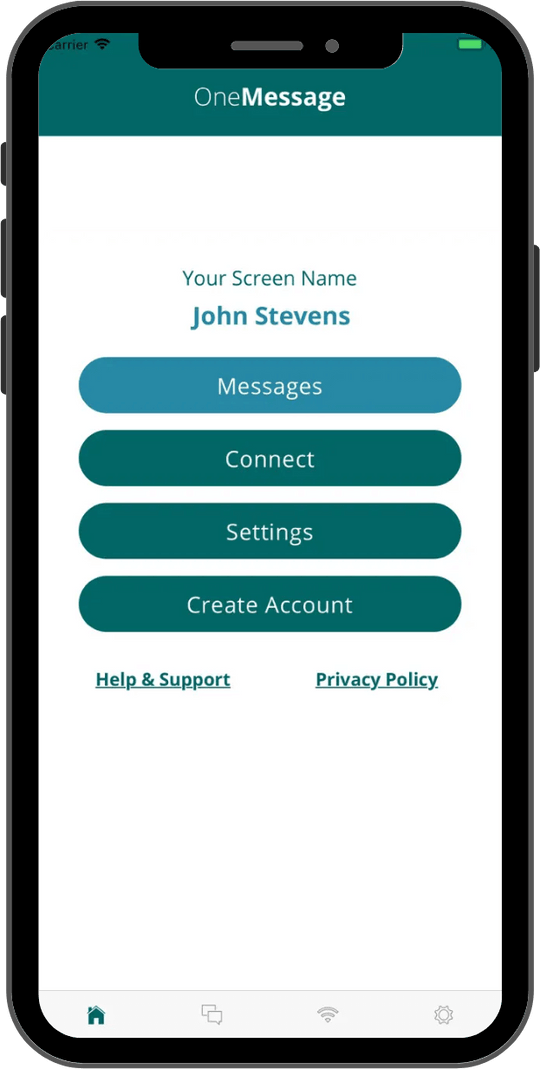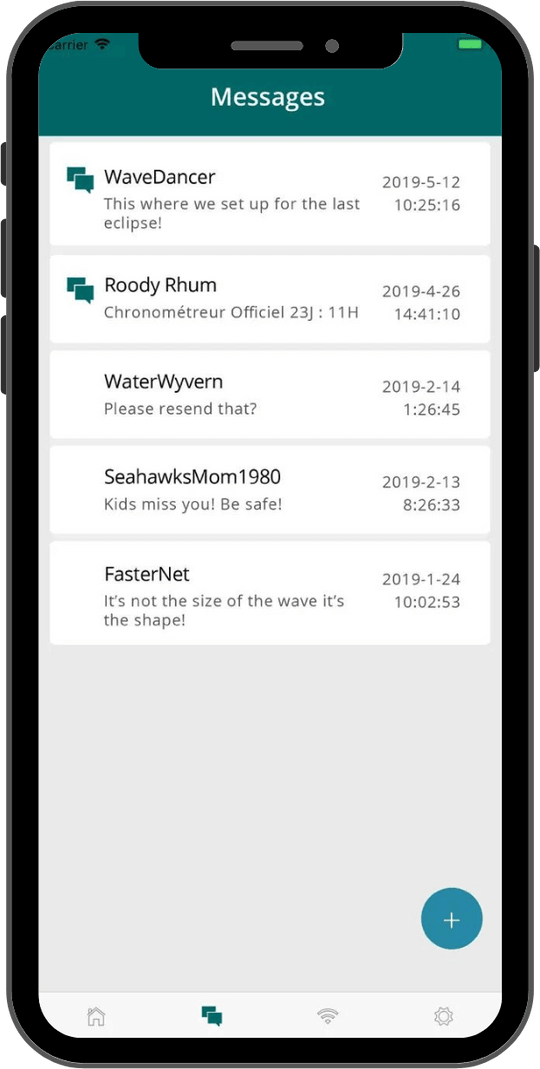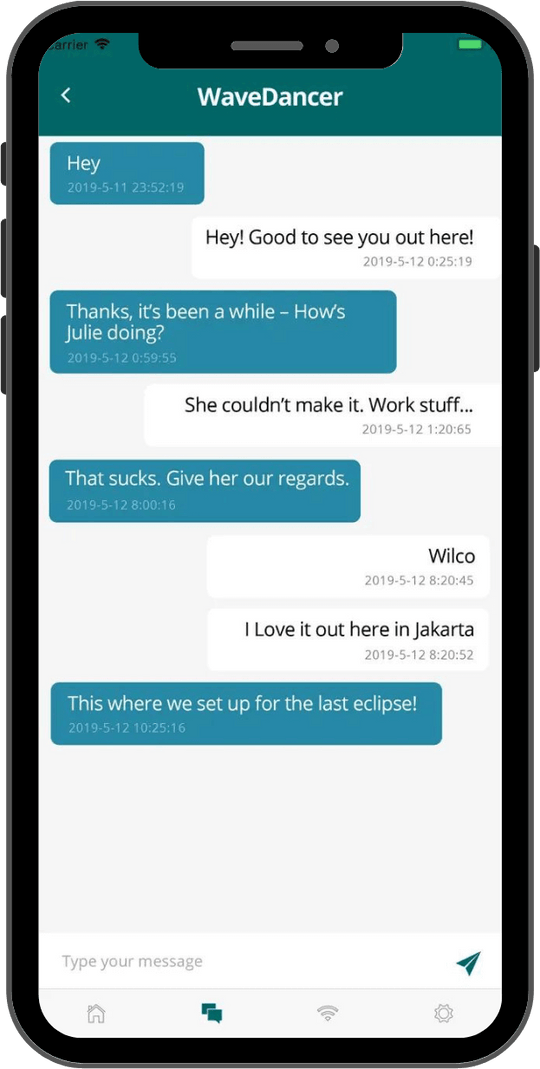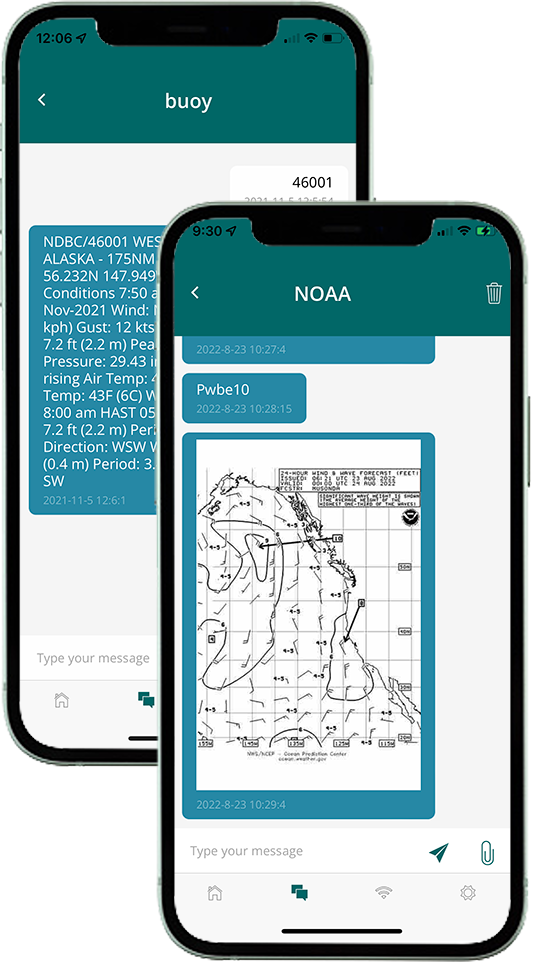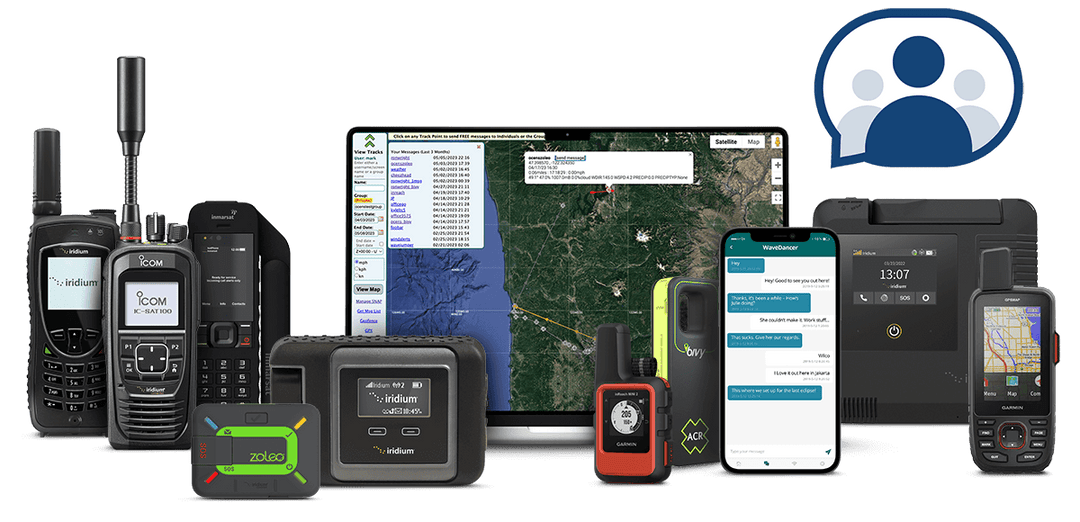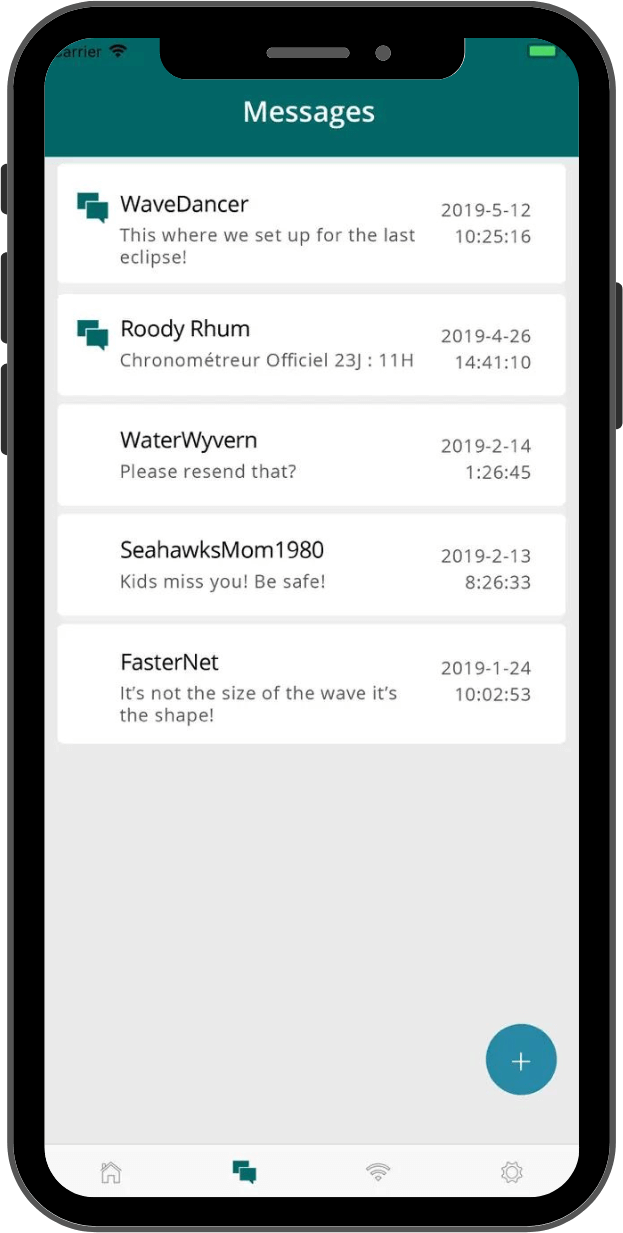
OneMessage. One Solution.
Install the FREE OneMessage app across all your devices and share it with your friends and family so you can keep in touch no matter where your travels take you.
Access Text Weather, Wave, Buoy, NOAA weather charts and Aviation Reports
Access Text Weather, Wave, Buoy, NOAA weather charts, and Aviation reports OneMessage supports text weather for land, marine and aviation. You can now use your OneMessage app to easily retrieve text weather reports for any location on on earth. Request NOAA marine forecasts, weather charts and buoy data, as well as aviation information such METAR and TAF reports from airports.
Any OneMessage user with a subscription to one of OCENS text based weather services (SpotCast, WaveCast, or FlyCast) can now request these reports via the OneMessage app. Just send your position or specific request to the corresponding OneMessage service and your text report will be returned in a just a moment.
Comparing OneMessage to the standard Iridium Messaging
| Messaging Features | OneMessage from OCENS | Iridium |
|---|---|---|
| Privacy | Person to Person Texting with OneMessage is like any other texting with which you are familiar. You send a text to a friend..that friend and that friend only receives it. |
Person to Machine Without OneMessage, your messages are going to the Iridium GO!, not a specific person using the Iridium GO!. Whoever happens to link to the Iridium GO! first gets your text, whether or not that’s the person to whom you sent it. |
| Multi-User Access | Allows multi-user access to the Iridium GO! for messaging. Up to five OneMessage devices can be connected to the Iridium GO! at once. Any user can create, send or check for messages at any time. Inbound messages only go to intended user. | Messages cannot be created without control of the Iridium GO! Iridium GO! is inaccessible to other Iridium messaging users during this time and inbound messages, regardless to whom they were sent, all go to the person in control of the Iridium GO! |
| Many Threads in One Send | OneMessage sends all your conversation threads in one dial | You need to separately dial/send for each message you send out. |
| Fast | Batching multiple threads into one send not only saves you time and hassle, it speeds up the actual relay because of the compression algorithms used in OneMessage. | Each dial takes time to connect before the message is even sent. Connect time costs you money. |
| Flexible | Messages available even when the Iridium GO! isn’t. OneMessage can send and receive messages over cellular connections as well. | No messages can be received or sent without the Iridium GO! present. |
| Texting the Country of Iridium | Does not require international texting service on your smartphone | People texting you must activate international texting on their smartphone because they are messaging to the ‘country’ of Iridium. Often $10 to $15 per month. |
| No International Texting Rates | Eliminates high per message fees. OneMessage provides unlimited texting to the Iridium GO! for FREE. | Even if international texting service is active, per message fees are still charged by many cellular carriers. |
| Inbound Alerts | Push notifications alert OneMessage users on network connections to new messages | Not available |
| Access to Text Weather Data! | Easily retreive SpotCast, WaveCast, FlyCast weather reports. | Not available |
FAQs
To message other OneMessage users you will need to know their Screen Name. Then open the OneMessage app -> tap the Message button -> then tap the + button in the lower right -> Enter the persons Screen Name in the field at the top of the screen then type you message in the message field. When you are done tap the send icon to queue your message for sending. When you are ready to send your messages tap the Connect button from the OneMessage home screen or icon in the lower of your screen to open the Connect screen. Verify the Connection Method is correct and then tap the Connect button. If you are using your cellular data or other Wi-Fi network then you will use the Network connection setting.
First make sure your device is connected your satellite equipments (Iridium GO!, Iridium GO! exec, Sidekick, etc.) Wi-Fi. Open the OneMessage app and tap the Settings button or icon in the lower right of your screen -> then tap Connection Settings -> Under Device Settings Select the satellite device you are using and tap OK. Then tap Save.
You can test your connection now by tapping the Connect button from the apps home screen or the icon in the lower of your screen to open the Connect screen. verify the Connection Method is correct and then tap the Connect button.
OneMessage Teams
Stay connected over satellite, cellular, and Wi-Fi with the devices you already own. Experience OneMessage Teams, transforming communications.